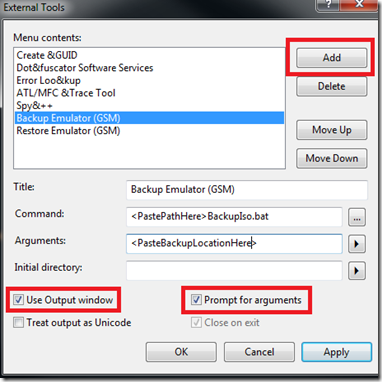Thursday, July 28, 2011
Daily Links 28/07/2011
Code First Migrations: Walkthrough of August 2011 CTP
Coding4Fun Toolkit – now with in-app tiles
MVVM in real life Windows Phone applications Part2
Mindscape LightSpeed Free eBook available (not LightSwitch… but for the LightSpeed ORM…)
Windows Phone 7: Pivot Page Indicator Control
Windows Phone Toolkit AutoCompleteBox
Posting Twitter Status Update from Windows Phone
Microsoft Releases 'Mango' SDK Beta 2 Refresh
Some highlights of new features in the Mango Beta 2 Refresh update (SDK)
Localized Windows Phone App - Start to Finish
Windows Phone Page State–Step by Step
Windows Phone Mango build 7712 released to developers
Convention Based View Model Location using Ninject in a MVVM/Silverlight Application
Windows Phone (Mango) DB Engines Performance Testing
Tuesday, July 26, 2011
Daily Links 26/07/2011
Windows Phone Developers Get New App Hub Features: Mango app submission just one month away
WP7 Dev Tips - Error Reporting
QR code scanning on Windows Phone 7.5 using ZXlib
Xceed Ultimate ListBox for Silverlight
Showing the Onscreen Keyboard in Silverlight OOB Applications
Cross platform .NET mobile apps talk at NDC 2011
Smooth Streaming in Silverlight
Offline Silverlight Applications
CodePlex
Channel 9 Video
Great presentation / source code for patterns when developing offline capabilites for silverlight applications. When you consider the intrusion of tablets in the work-place, and the mobility they provide, this becomes increasingly necessary - particularly of LOB apps.
Branch by Abstraction (BBA)
An alternate "best practice" feature-based branching strategy
Speed up Visual Studio Builds
GPU.NET, a developer platform with it's own Compiler and Runtime to easily hardware-accelerate .NET solutions.
Friday, July 22, 2011
Windows Phone: 1-Click Backup and Restore of Isolated Storage Data
WP7 Development Tools ships with an Isolated Storage Tool that allows you to backup and restore files that are in the Isolated Storage – on your device, or on your phone. Problem is, it’s a command-line tool, so it’s not all that user-friendly. Here are some steps to make use of that tool and Visual Studio Toolbar Buttons to create a quick 1-click shortcut to backup and restore your data.
Step 1: Find your Application Id
You can find your Application Id in the form of a Guid in the AppManifest.xml file:
Step 2: Create a batch file to call into the IsoTool.exe
I found it handy to great one batch file for backup, and another for restore.
If you really wanted to, you could define a single batch file with % placeholders for the parameters (backup / restore / device / emulator)
So for backup, it should look something like this:
@echo off
c:
cd\
cd "Program Files (x86)\Microsoft SDKs\Windows Phone\v7.1\Tools\IsolatedStorageExplorerTool\"
ISETool.exe ts xd {<PASTE ProductID HERE>} %1
echo Backup Complete
… and for the restore, something like this:
@echo off
c:
cd\
cd "Program Files (x86)\Microsoft SDKs\Windows Phone\v7.1\Tools\IsolatedStorageExplorerTool\"
ISETool.exe rs xd {PASTE ProductID HERE} "%1\IsolatedStore"
echo Restore Complete
The above 2 files target the emulator – if you’d like to target your device, you can update “xd” to be “de”
Step 3: Add a Visual Studio External Tool Command
From the Visual Studio menu, go to Tools | External Tools.
Click “Add” to add a new command, and it should look something like this:
I found it handy to prompt for arguments, so that I could append to the path for different backups / restores.
Do the same for the restore batch file.
Almost there – you can now backup and restore by accessing the commands from the Tools Menu in Visual Studio – but I did mention we’d add a “1-click” solution, so optionally follow step 4…
Step 4: Hook the External Tool Command to a Toolbar Button
From Visual Studio, right click the toolbar, and select “Customize”.
From the Toolbars tab, click the “New” button, and give your toolbar a name.
Then switch to the Commands Window, select the “Toolbar:” radio button, scroll to the toolbar you just named, and click the “Add Command” button.
In the “Add Command” dialog, scroll to the “Tools” item under “Categories” on the left.
Now this is where Visual Studio gets a bit sucky – the command doesn’t have a name that makes sense. If you haven’t added any custom commands in this manner before, the names of the backup and restore external tool commands you just added should be something like “External Command 5” and 6:
Click the OK button to add a button. From there you can give it a name that makes sense:
Click the close button, and voila, you should have a toolbar with buttons that will backup and restore the data on your WP emulator / device:
Happy Coding
Tuesday, July 19, 2011
Daily Links 19/07/2011
App hub refresh: new look and feel, reports, private beta publishing
WP7 App Settings Persistence
MonoDroid v MonoTouch : a comparison
A Windows Phone 7 Twitter Application : Part 1 of 2 (Understanding OAuth)
Part 2
How Agile Architects Lead
Editorial - So your App or Game is in the WP7 Marketplace - What next?
WP7Contrib - Bing Maps REST Service Wrappers
Silverlight: Adding Google Streets View
Microsoft Silverlight 4 Tutorials You Must Read
StatLight: Silverlight Testing Automation Tool
Enriching Windows Phone 7.1 ("Mango") Apps with Secondary Tiles
Working with Live Tiles in WP7 Mango - Creating, Updating and Deleting them
Implementing a Windows Phone 7 Conversation View
Developer Economics 2011 - Winners and losers in the platform race
Silverlight is Dead, Long Live XAML
Tuesday, July 12, 2011
Daily Links 12/07/2011
Some very interesting thoughts on cross platform development, along with an open-sourced framework that practically implements it.
The Mono team has since been retrenched, but keep an eye on Xamarin (from those very same developers) for some exciting developments in the cross-platform space.
Creating WP7 promotional videos
Portable Library Tools
Single library - multiple .NET platforms
Top 8 Websites To Learn Windows Phone 7 Development
WP7 Launchers - Mango (Windows Phone 7.1)
Resources for Windows Phone Mango Developers
PinCodeKeeper WP7 app - Submitting to Marketplace
Building a detailed About page for your Windows Phone application
Silverlight Touch Library
Provides some parity with the touch API found in the windows phone silverlight framework
Monday, July 4, 2011
Daily Links 04/07/2011
Release Notes
Windows Phone 7: Login UI Sample Code and Coding4Fun
Step by Step Mango Beta Developer Update Guide for Windows Phone 7 (WP7)
Download Windows Phone 7,1 SDK Beta 2 - Web and Offline installer
Unit Testing the Windows Phone 7 applications
Augmented Reality With Windows Phone 7 - Part I Camera+Sensors
Augmented Reality With Windows Phone 7 - Part II Sensors
Announcing the Microsoft Entity Framework June 2011 CTP
Walkthrough: Enums (June CTP)
Make Money with the Microsoft Ad Control
Visual Studio Code Cleanup Macro